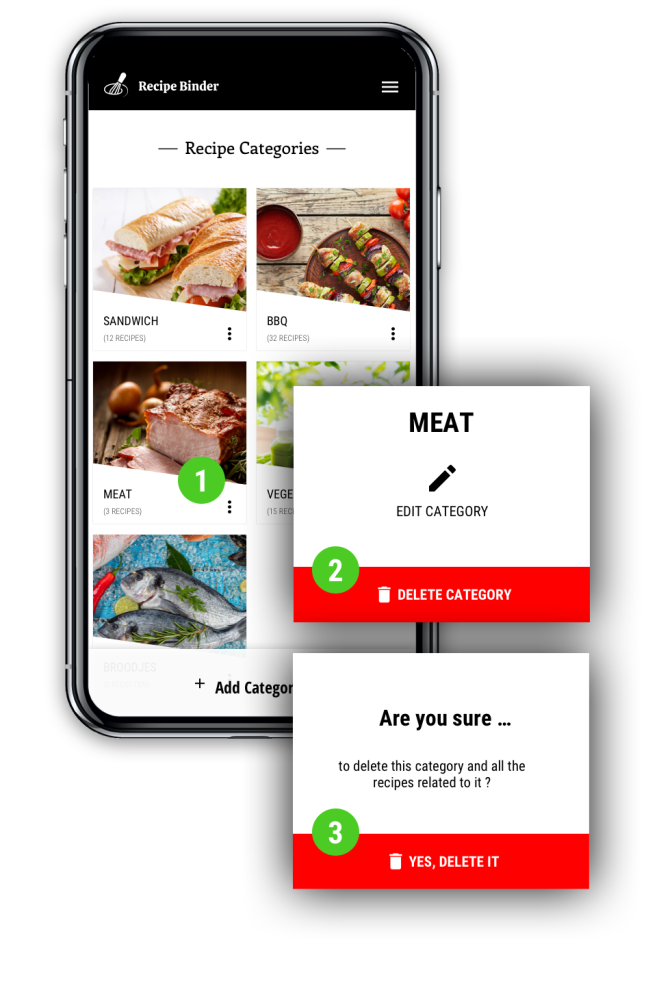Manage Recipe Categories
HOW TO — create, edit or delete recipe categories in your Recipe Binder.
_______
Recipe Binder allows you to organise the recipes you collect into categories. You can create as many categories as you like and each recipe can be assigned to multiple categories. E.g. 'Spaghetti al Frutti di Mare' can be assigned to the categories Pasta, Sea Fruit, Mussels, Shrimps etc.
Feel free to adjust the categories suggested by Recipe Binder. Use, change or delete them based on your personal taste and preferences.
When logging in for the first time, Recipe Binder suggests you a range of recipe categories. Up to you to use, change or delete them. It's your Recipe Binder, so please organise it according to your personal tastes and preferences.
Create a new Recipe Category
To create a new category of recipes, click on 'Add Category' at the bottom of the app's opening page and follow these steps:
- Click on 'Add Photo' in the category photo placeholder.
Choose in the popup how you would like to add the photo. Select 'Camera' or 'My Photos'.
When the photo is taken with your camera or selected from your photos, you can resize it- by dragging the corners of the rectangle around it,
- by dragging the photo within the rectangle, or
- by placing two fingers on the photo and spreading them (to zoom in or out).
- When finished resizing, click 'Done'.
- Enter the category name.
- Click 'SAVE'.
The new category is now added to the opening page of your Recipe Binder. You can now start to add recipes to it.
Edit a Recipe Category
Open your Recipe Binder. In the right top corner of the category screen, you see three dots vertically aligned.
Click on them and click on 'Edit Category'.
- Click on the category photo.
- Choose if you want to add a new photo using the camera or by selecting it from the photos on your smartphone.
When the photo is taken with your camera or selected from your photos, you can resize it- by dragging the corners of the rectangle around it,
- by dragging the photo within the rectangle, or
- by placing two fingers on the photo and spreading them (to zoom in or out).
- When finished resizing, click 'Done'.
- Click on the category name and edit the name.
- Click 'SAVE'.
Delete a Category of Recipes
- Open the Recipe Binder app and click on the category you want to delete.
- In the right top corner of the category screen, you see three dots vertically aligned. Click on them and click on 'Delete Category'.
- In the popup screen, confirm that you want to delete the category, including all recipes that are only related to this category.
TIP. Before deleting a category, make sure to add recipes you like to keep to at least one other category. See 'Edit a recipe'.